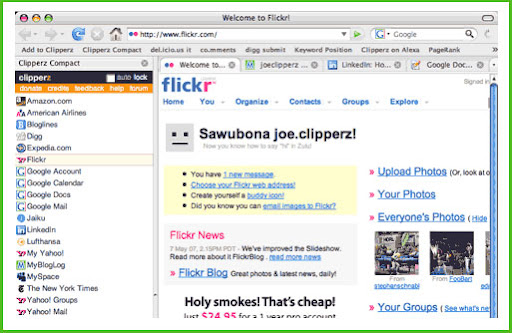How to make FREE PHONE CALLS in Gmail
You already know Gmail integrated with Google Voice for free phone calls (and cheap international calls) from your inbox. But apart from using it to phone a friend, Gmail's new phone calling capabilities introduce a lot of cool capabilities to your inbox.
 Let's say you've got a landline set up with Google Voice and you don't want to pay for caller ID. Or you just spend a lot of time staring at your computer. If you're logged into Gmail, and someone rings up your Google Voice number, you can see who's calling on your computer without digging your phone out of your pocket.
Let's say you've got a landline set up with Google Voice and you don't want to pay for caller ID. Or you just spend a lot of time staring at your computer. If you're logged into Gmail, and someone rings up your Google Voice number, you can see who's calling on your computer without digging your phone out of your pocket.
 Assuming you've already added your Gmail Chat account as a number that can be reached through Google Voice, you can transfer calls from your phone to your computer to save cellphone minutes.
Assuming you've already added your Gmail Chat account as a number that can be reached through Google Voice, you can transfer calls from your phone to your computer to save cellphone minutes.
Here's how it works:
1) If you're logged into your Google account, go to theGoogle Voice phone settings page. At the bottom, you should see a new option for Google Chat (like in the image). Make sure it's checked.
Use It for a Speakerphone for Group Calls:
Google Voice is already pretty good at setting up conference calls (demonstrated in the video). Now that you can call from your computer, you've also got a speakerphone perfect for the group of people sitting around a table.
Secretly Record Calls:
Google Voice has a handy recording function, but whenever you enable it (hit 4 to start and finish recording), Google Voice announces "This call is now being recorded." Prefer to record a conversation surreptitiously? Calling from Gmail puts the audio on your computer, where you can use any number of tools to record your system audio on-the-sly.
Make Free Calls Anywhere You've Got Free Wi-Fi:
If you don't check out this video:
Get Caller ID from Your Computer:
Transfer Calls to (and from) Your Computer to Save Cellphone Minutes:
Here's how it works:
1) If you're logged into your Google account, go to theGoogle Voice phone settings page. At the bottom, you should see a new option for Google Chat (like in the image). Make sure it's checked.
2) Now, when you're in the midst of a call on your cellphone—let's say you were talking to someone in the car, and now you're home—just hit the * (asterisk) on your phone's number pad to send the call to another Google Voice phone. If your Gmail account is open, your inbox should start ringing. Pick up in Gmail and hang up your cellphone.
The opposite works, as well—i.e., transferring calls out from Gmail to your cellphone. Oh, and remember: If you've got a decent Bluetooth headset, you should also be able to stay relatively mobile, even if you're talking from your computer.
Find Your Misplaced Phone:
Misplace your cellphone under a pile of clothes or deep in your couch cushions? If you left your ringer on but don't have another phone on hand, just log into Gmail, dial your cellphone number, and follow the faint sound of ringing.
Find Your Misplaced Phone:
Misplace your cellphone under a pile of clothes or deep in your couch cushions? If you left your ringer on but don't have another phone on hand, just log into Gmail, dial your cellphone number, and follow the faint sound of ringing.
Use It for a Speakerphone for Group Calls:
Google Voice is already pretty good at setting up conference calls (demonstrated in the video). Now that you can call from your computer, you've also got a speakerphone perfect for the group of people sitting around a table.
Secretly Record Calls:
Google Voice has a handy recording function, but whenever you enable it (hit 4 to start and finish recording), Google Voice announces "This call is now being recorded." Prefer to record a conversation surreptitiously? Calling from Gmail puts the audio on your computer, where you can use any number of tools to record your system audio on-the-sly.